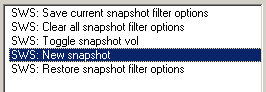SWS/S&M EXTENSION
A REAPER PLUGIN EXTENSION
The SWS / S&M extension is a collection of features that seamlessly integrate into REAPER, the Digital Audio Workstation (DAW) software by Cockos, Inc.It is a collaborative and open source project.
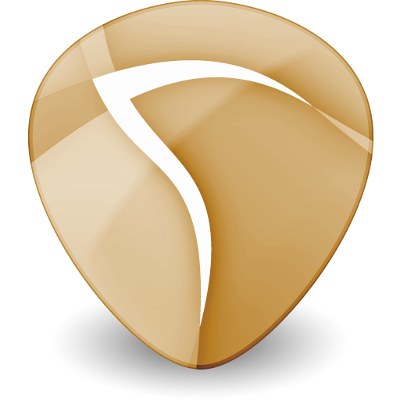
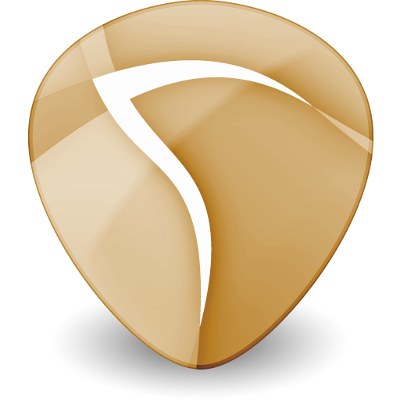
The snapshots window allows you to save selected track parameters for recall later. There snapshots are saved in the project file.

To open the window, go to Main menu > Extensions > Snapshots.
You can save into the next available "slot" with the New button (or action) or save into a specific slot with Ctrl-click (or action). Right click to set name (or double click). Alt-click will delete that snapshot.
Notable Features:
The next group of actions sets the checkboxes on the window. These are usful for macros like "Create snapshot of volume states".If you don't want your macro to disturb the current window checkboxes, save and restore the filter state before and after. An example macro is: